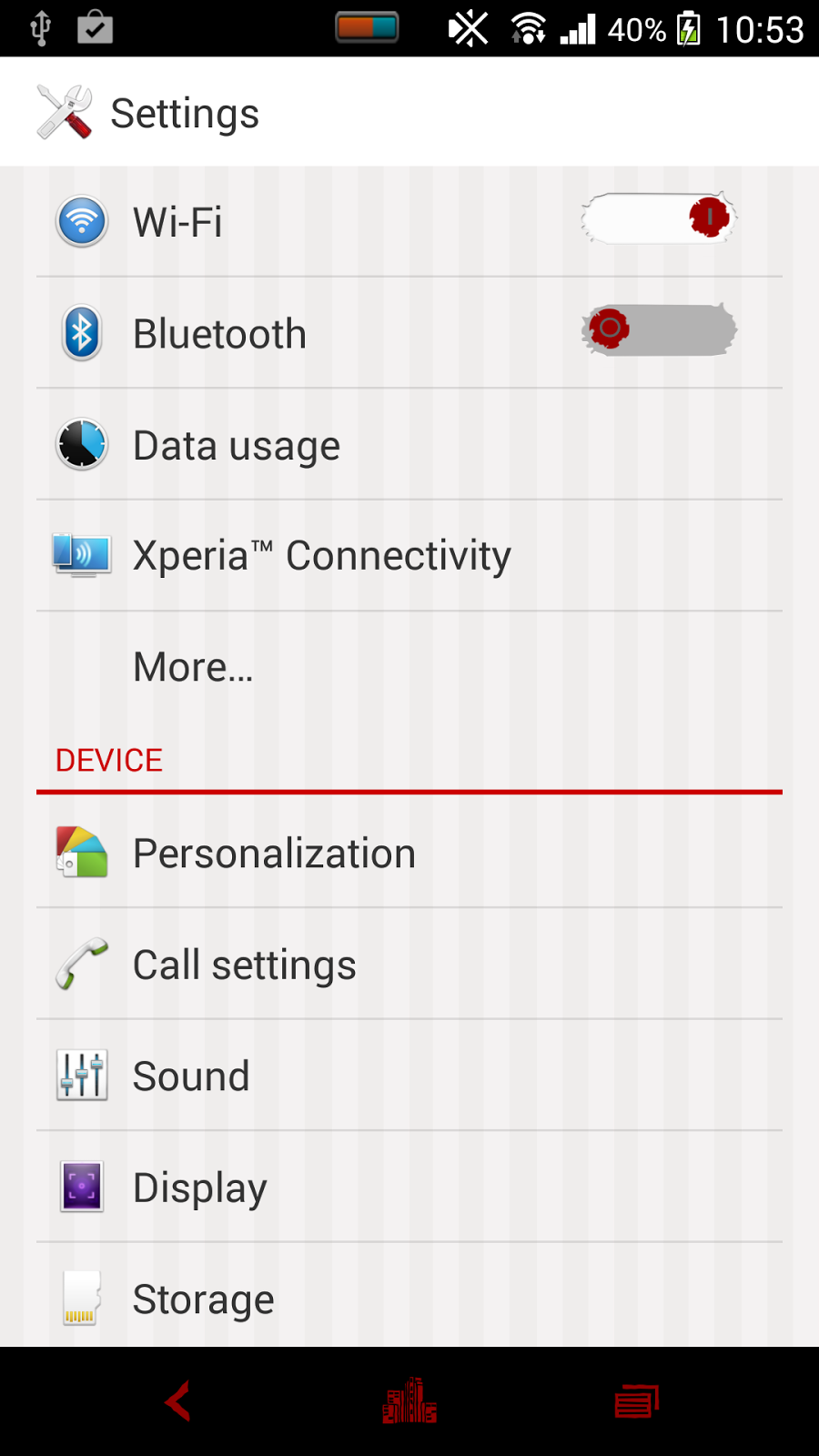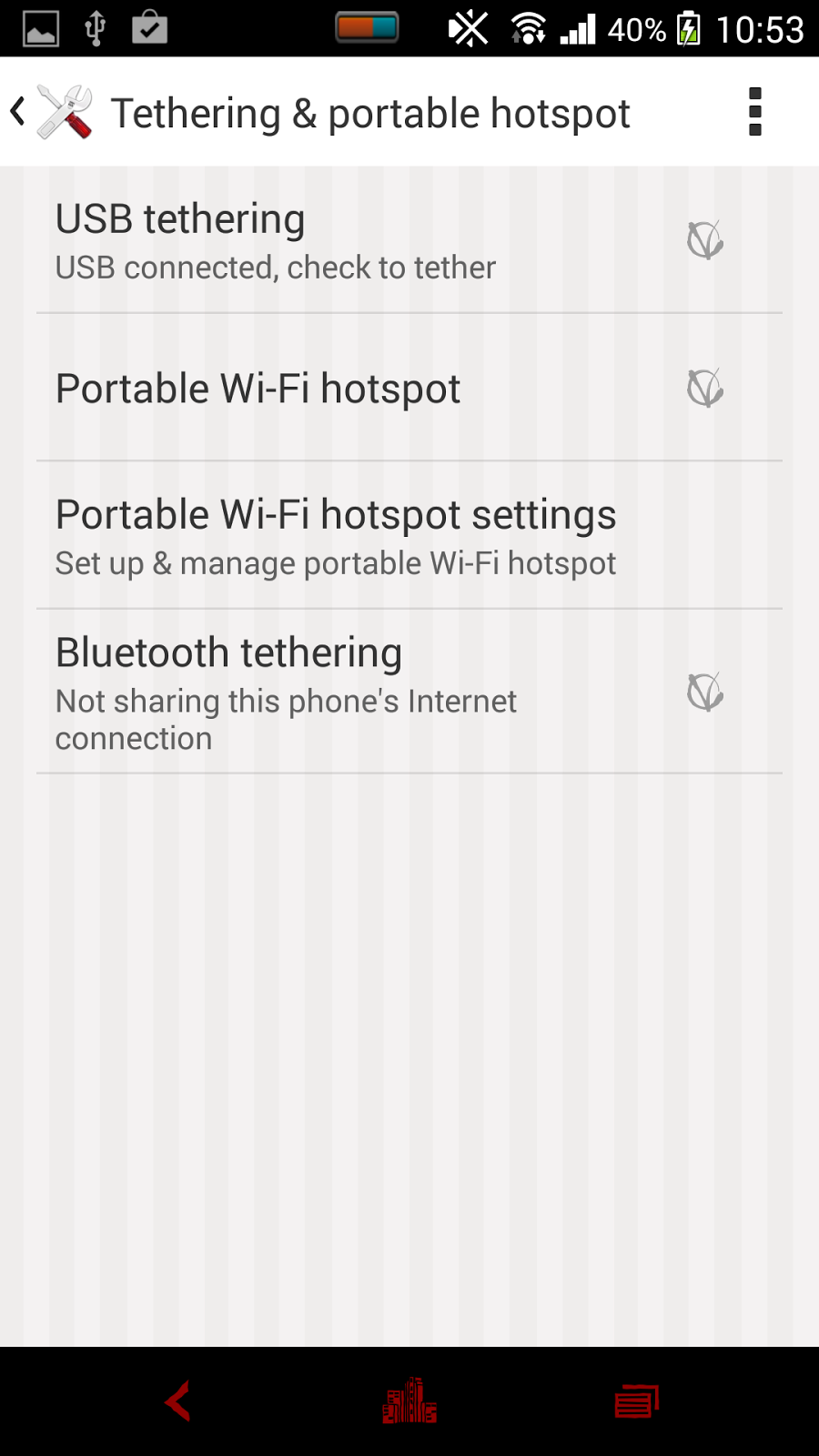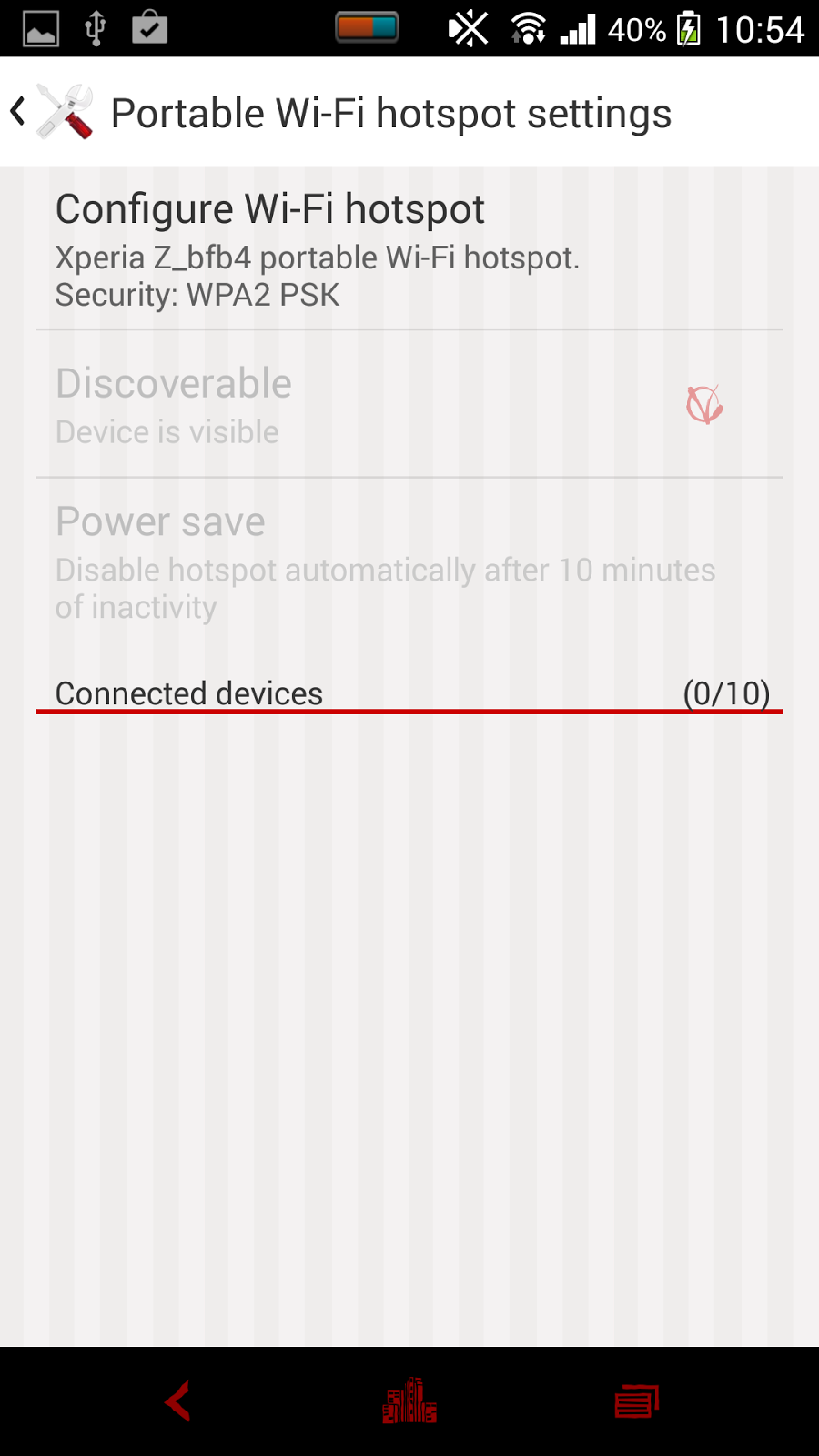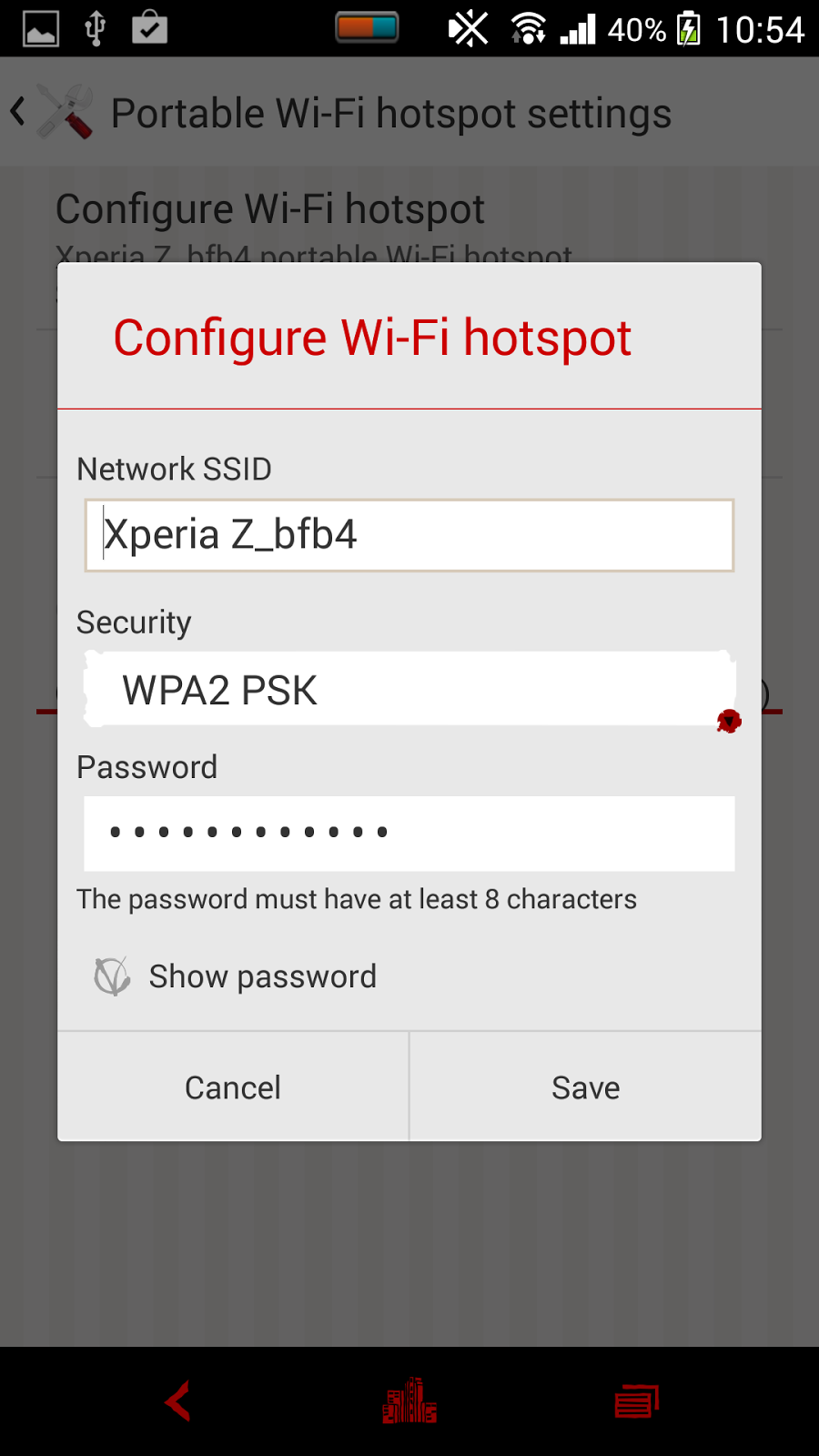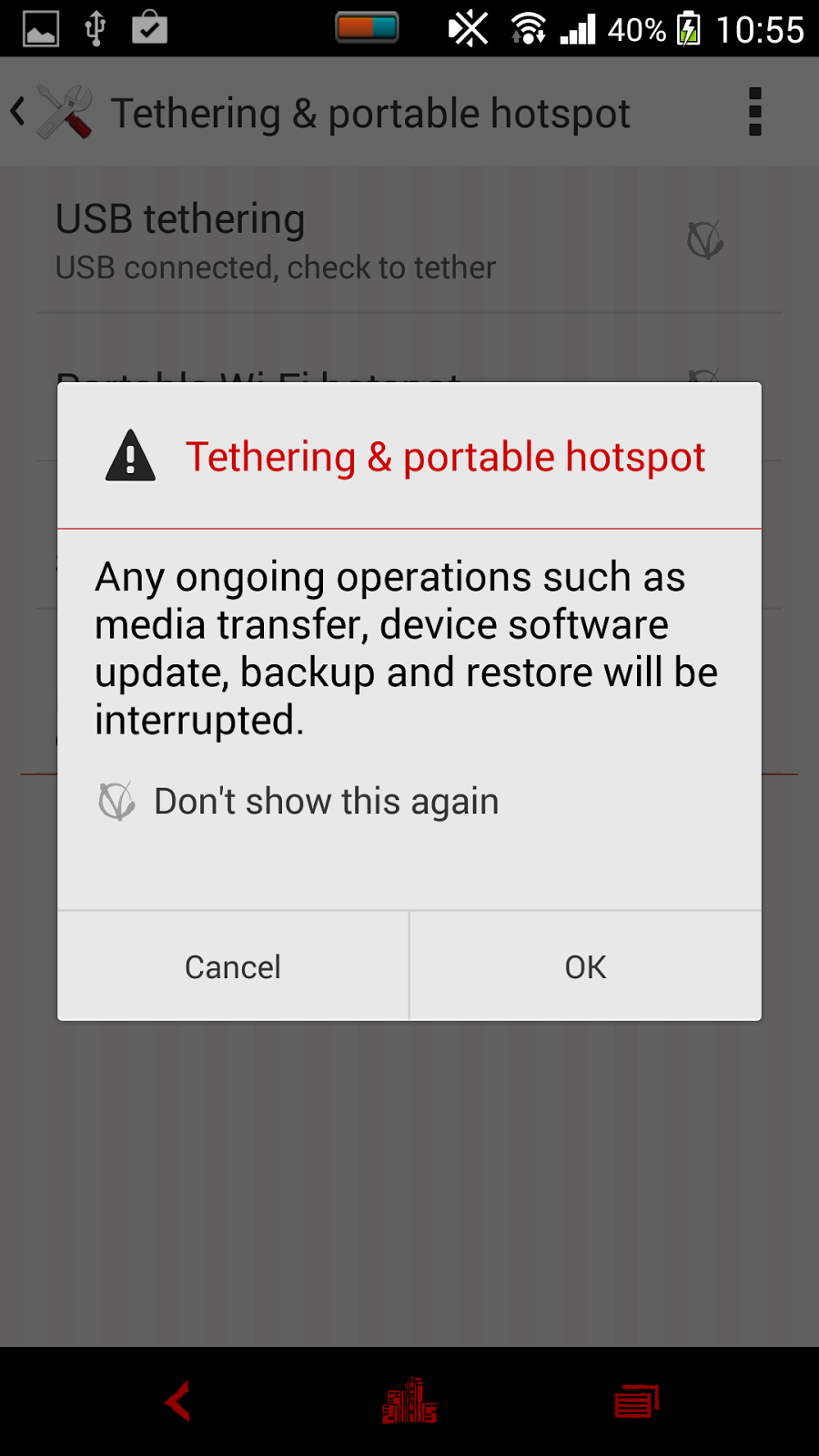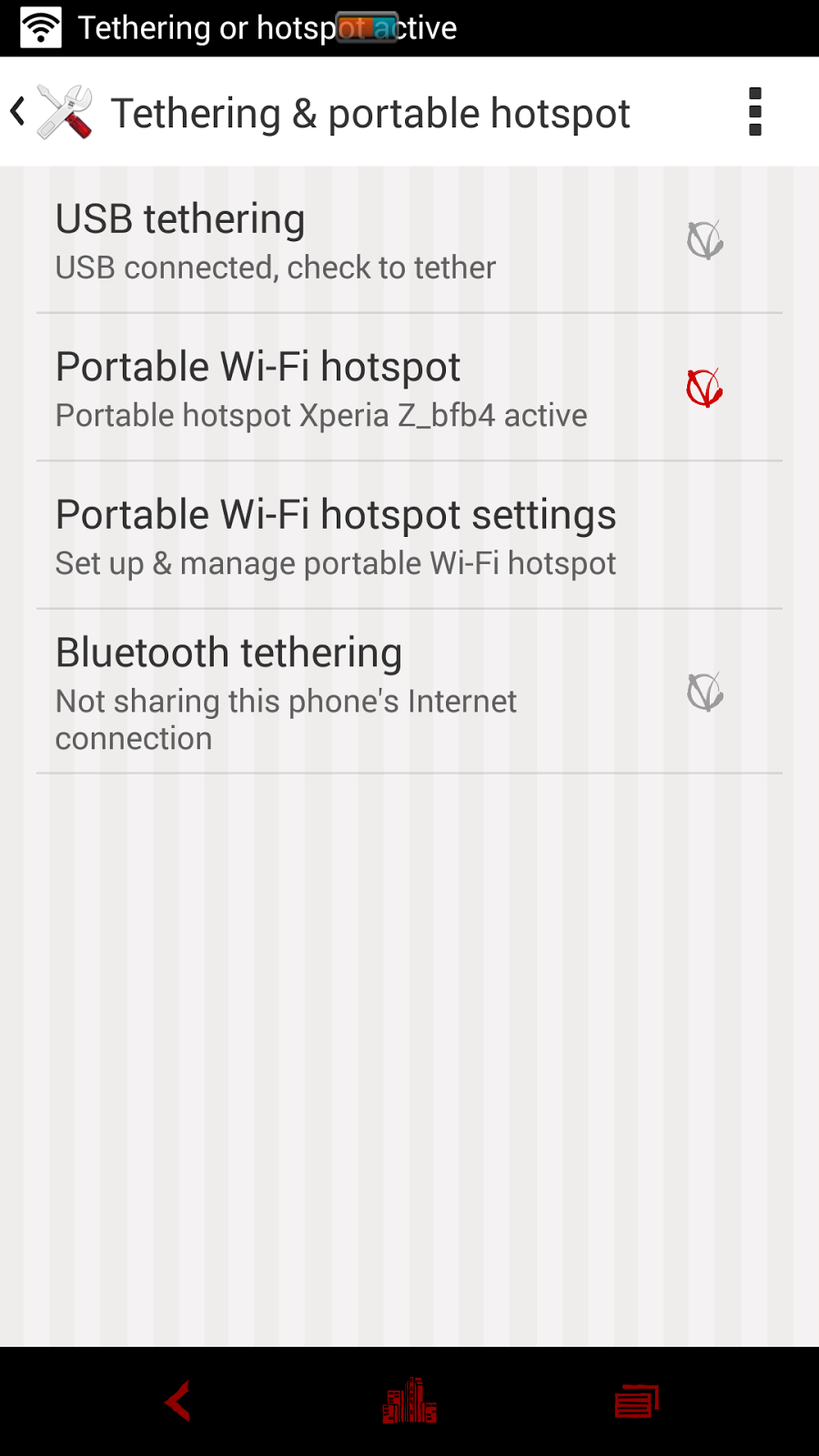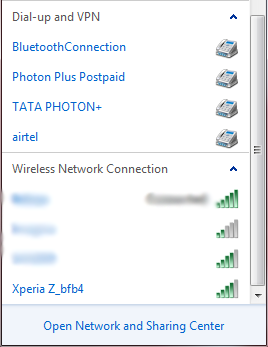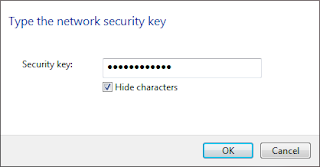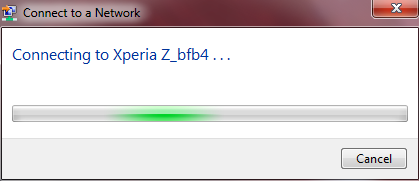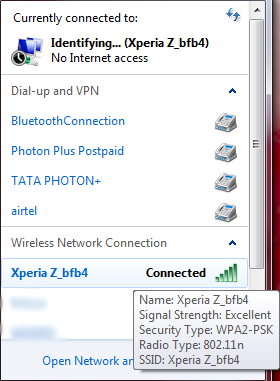Here,
a complete list of top 5 Smartphone available in India is showcased. These
mobile phones are highly selling and budgeted android phones.

HTC One m8 has become one of the most selling and demanding Smartphone of the year 2014 soon after its launch. The features added in this cell phone are mind-boggling. It has super LCD captivated 5.0 inch screen with Corning Gorilla Glass 3 shield that protects your screen completely.
 Samsung
is finally launched its most talked device i.e. Samsung Galaxy S5, this device
said to be one of the competitive devices available in the online market. This
Smartphone has fingerprint sensor, its completely dust-resistant and also first
phone of Samsung which is water resistant (up to 1 meter and 30 minutes).
Samsung
is finally launched its most talked device i.e. Samsung Galaxy S5, this device
said to be one of the competitive devices available in the online market. This
Smartphone has fingerprint sensor, its completely dust-resistant and also first
phone of Samsung which is water resistant (up to 1 meter and 30 minutes).



HTC One m8

HTC One m8 has become one of the most selling and demanding Smartphone of the year 2014 soon after its launch. The features added in this cell phone are mind-boggling. It has super LCD captivated 5.0 inch screen with Corning Gorilla Glass 3 shield that protects your screen completely.
It
supports Micro SD card of 128 GB and comes with 16GB/32GB internal memory with
2GB Ram. It has primary camera of dual 4 MP and secondary camera of 5 MP and
the picture quality it provides is superb. It is loaded with latest Android
version 4.4.2 (Kitkat).
Its
processor is Quad-core 2.3 GHz and GPU is Adreno 330 which makes the overall
experience of the users satisfactory. Most of the users have given positive
feedback about HTC One m8 so it’s kept on No.1 and regarded as most suitable
mobile phone.
Samsung s5
 Samsung
is finally launched its most talked device i.e. Samsung Galaxy S5, this device
said to be one of the competitive devices available in the online market. This
Smartphone has fingerprint sensor, its completely dust-resistant and also first
phone of Samsung which is water resistant (up to 1 meter and 30 minutes).
Samsung
is finally launched its most talked device i.e. Samsung Galaxy S5, this device
said to be one of the competitive devices available in the online market. This
Smartphone has fingerprint sensor, its completely dust-resistant and also first
phone of Samsung which is water resistant (up to 1 meter and 30 minutes).
Samsung
Galaxy S5 has Super-Amoled 5.1 inch touch screen. It also has Corning Gorilla
Glass 3 in order to protect the screen. The internal memory comes with 16 GB or
32 GB and supports SD card of 128 GB. Its
primary camera is 16MP and the secondary camera offered with s5 is 2 MP. Its OS
version is 4.4.2 (Kitkat).
Processor
associated with Samsung Galaxy S5 is Quad-core 2.5 GHz Krait 400 and Adreno is
330. The device is very smooth in its functionality. As of now no major
troubles has reported but few users are claimed their devices are getting
hotter while using Wi-Fi, YouTube or watching online movies.
Xperia z2

Since
the day Sony and Ericsson becomes individual entity, Sony has launched many
brilliant devices under its Xperia Categories. Sony was the first runner of
launching water resistant devices and is famous for its innovative yet
attractive devices. Its latest device
Sony Xperia z2 has grabbed eye-balls of many users around the world.
Xperia
z2 is a dustproof, shatterproof, scratch and water resistant device with the
screen size of 5.2 inches; it supports multi touch Upto 10 fingers. The device
is fully protected with Triluminos display- X-Reality Engine. Its primary
camera is 20.7 mp whereas secondary camera is 2 mp.
It’s
CPU and GPU is similar like the other devices i.e. Quad-core 2.3 GHz Krait 400
and Adreno 330. It is a good device for multiple usages as it has ample of
space as its internal memory is 16 GB and Ram is 3 GB, it supports 128 GB card
slot.
Samsung Note
3

Samsung
Note 3, an upgraded model of previously launched Note series. It has
Super-Amoled 5.7 inch captivating touch screen. Its internal memory is
available in 16/32/64 GB storage with 3 GB RAM. They have used Corning Gorilla
Glass 3 to protect the screen of this amazing device.
Micro
SD card is supported Upto 64 GB and Samsung Galaxy Note 3 is available with 3
different storages 16 GB, 32 GB and 64 GB and Ram is 3 GB which is sufficient
enough to make this device fast and smooth in its functioning and gives its users great experience.
Primary
camera is 13 mp and secondary camera is 2 mp, it’s by default OS version is 4.3
which is jelly bean and it’s upgraded to 4.4 (Kitkat).
Its processor is Quad-core 2.3 GHz Krait 400 with 300 Adreno.
LG Nexus 5

LG
Nexus 5, it was the most awaited device among Nexus users, it has 4.95 inches
wide screen which is protected with Corning Gorilla Glass 3. This device is
available with 2 distinct storage capacities 16/32 GB and 2GB Ram but doesn’t support
Micro SD card.
The
primary camera of LG Nexus 5 is 8 mp and the secondary camera is 1.3 mp. The
CPU configuration of this Smartphone is Quad-core 2.3 GHz Krait 400 with 330
Adreno which is almost similar to other top competitive devices.
It
was the first Smartphone launched with Kitkat 4.4 series and it is up-gradable to upcoming v4.4.3 (Kitkat) version.
These
are the top 5 mobile phones in Delhi, India or around the world. They have
their own pros and cons but still these Smartphone are really high in demand
and fulfill the requirement of users, out of which the biggest one is multiple
use.